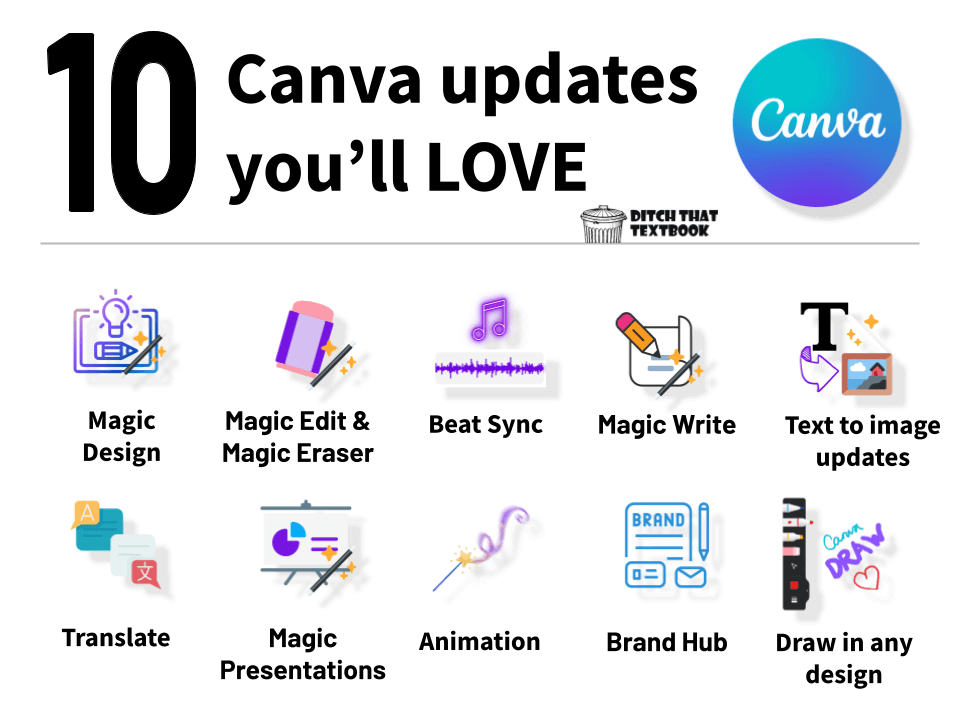
If you appreciate great graphic design but aren't much of a designer, you'll love Canva.
Canva (canva.com) lets you create graphics, slides, documents, videos, and more -- for your classroom or for whatever.
It's packed full of templates to copy and use in class right away.
Plus, the best news: Canva is 100 percent free for K-12 teachers and students. You can get a Canva for Education account (similar to their pair Pro account) by signing up on their education page. Many times, if you sign up with your school email address, you'll get access to your upgraded account right away.
So ... what can you do with that account?
The list is LONG ... and Canva keeps adding on a regular basis.
In late March, Canva announced the release of several new features and products during their second Canva Create event. These new updates add even more magic to this amazing creation tool. Lots of new features included the use of artificial intelligence making it even easier to create beautiful content with Canva!
You can watch the highlights from the Canva Create event in the video below.
Ready to get started? We've highlighted 10+ of our favorite updates. Scroll down to see each update, links to more information plus ideas for using these updates in your class.
10+ Canva updates from Canva Create

Magic Design - With this feature, users can easily upload an image and select a style to see it come to life across a curated selection of personalized and fully customizable templates. Magic Design automatically chooses the perfect accompanying fonts, images, graphics, and styles to turn your imagination into the perfect design.

Draw - This feature allows users to draw across any type of design with ease. The feature recognizes what the user is creating and smoothes out the shapes for a polished look. Users can select the brush they want and customize it with any color or weight.
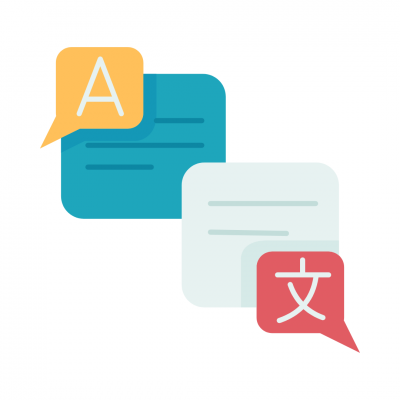
Translate - With this feature, users can easily communicate across borders and speak their audience’s language. Translate magically transforms designs at the click of a button. With over 100 languages to choose from, going global has never been quicker or easier.
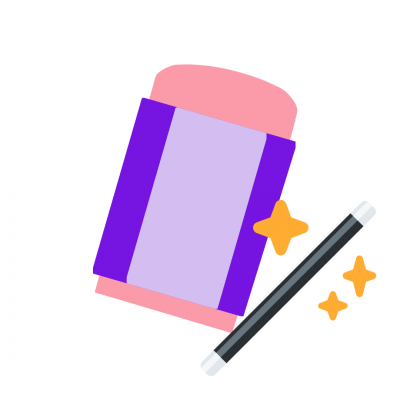
Magic Eraser and Magic Edit - With Magic Eraser, users can remove unwanted distractions in photos in the blink of an eye. Magic Edit allows users to swap out or add an element in their designs. They can describe where they want to place something, and watch as it appears.
Learn more and get started with Magic Edit and Magic Eraser

Beat Sync - This feature is designed to help users make captivating videos. Beat Sync perfectly aligns footage to the beat of the chosen soundtrack with one click, saving users time and guaranteeing a dynamic social-media-ready video in seconds.
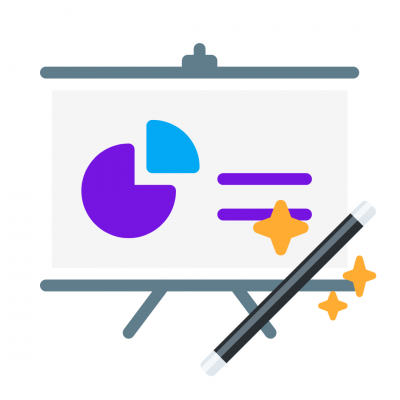
Magic Generate - Users can skip the blank page by generating a first draft of their next Canva Presentation with an outline, slides, and content. Magic Design fills out the story across a professional-looking slide deck, giving users more time to add personal touches.
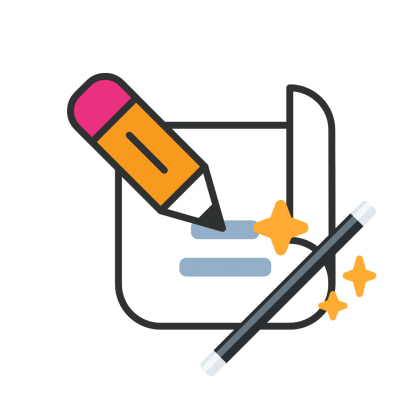
Magic Write - Canva has expanded the availability of its AI tool, Magic Write, from Canva Docs to the entire Visual Worksuite, including websites, presentations, social media, and whiteboards. The tool can be used to condense wordy content and generate copy across various design types without switching. Magic Write is also now available in 18 languages, making it one of the first generative AI tools to have global availability.
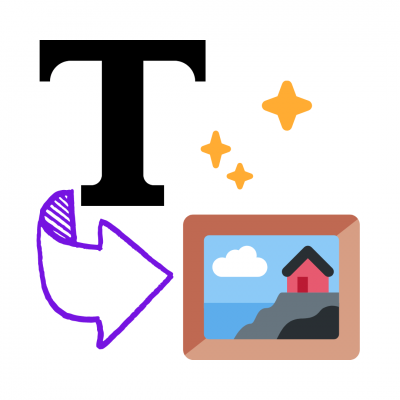
Improved Text to Image - Canva has improved its Text to Image feature by increasing image resolution by 16 times while reducing generation speed by 68%. This feature allows users to create unique images from a simple description. In addition, Canva has added new styles, including Analog Film and Retrowave.
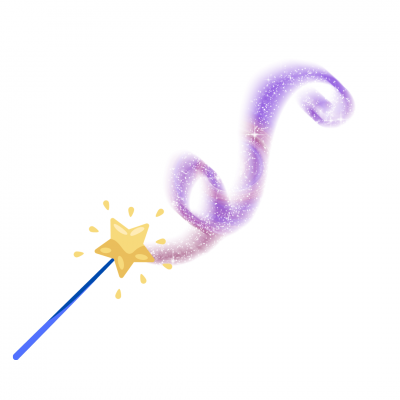
Animation- Canva has launched a new feature called "Create an Animation" that allows users to create professional and engaging videos by drawing the path they want their animation to take. The feature can also be used in social media designs or presentations.

Brand Hub - Canva has introduced Brand Hub, a place where teams can find all the ingredients they need to create on-brand designs in one place. Within Brand Hub, the updated Brand Kit brings together all brand assets and controls for maintaining consistency as content needs grow. Brand Folders allow collaboration and specific controls for projects, while Brand Templates can be created and added to the homepage for easy access.

Bonus features by request:
Layers: Rearrange elements and make changes without affecting other parts of your design.
Layout guides: Create consistency across your brand with more control over your layouts.
Gradients: Add depth and character to your design with customizable gradients.
Position Panel: Get precise with advanced positioning and sizing tools.
Alt text: Add descriptions and context to your design for better usability and SEO.
New fonts: Partnering with Monotype to add over 900 Latin and 191 non-Latin fonts to the content library.
Ideas for using these updates in class
Create an animation to showcase a process

Use Canva Animations to create a visual representation of a process or system like the digestion system example below. Creating with Animation is a great way for students to use their Canva skills to show what they know!
Love this @canva custom animation example.
— Jennifer Hall, NBCT (@apsitjen) April 13, 2023
The ideas are limitless with @CanvaEdu.
I can't wait to see what @apsupdate educators and students create. @APSInstructTech pic.twitter.com/xu2s0YENeC
Tools: Canva Animation
Autogenerate BINGO cards to use tomorrow

Use magic write in Canva Docs to generate a list of vocabulary words on a subject you are studying. Then use the BINGO Cards app in Canva to create a subject specific game your class can play the next day.
Tools: Magic Write in Canva Docs + BINGO Cards app
Create a personalized presentation in minutes
Use magic write in Canva Docs to generate a presentation outline. Then use the magic of Docs to Decks to turn it into a presentation that you can enhance with elements, images, animation and music.
Pro Tip: Ask Canva Magic write to generate an outline for a presentation. Example: Generate a 10 point presentation on the California Gold Rush. Then use the Expand option in Magic write to add more information to each bullet point and edit as needed before magically turning your doc into a deck.

Tools: Magic Write in Canva Docs + Docs to Decks
Generate a quick bell ringer writing prompt activity

Generating an image from text is a fun way to give your students a visual writing prompt AND you can throw in a little grammar review as well.
Have your students fill in the blanks in a prompt like this: " A (noun) and a (noun) (verb)". Throw in a style for some fun! Example: A cat and an elephant playing soccer. Created with in a dreamlike style.
Finally ask your students to write a fun story to go along with their picture.
Create a PSA or video ad using Beat Sync

Beat Sync puts the beats of a song in sync with the animations and elements in a video to make the whole thing look professional and impressive.
Let's put that to use -- and incorporate our learning and our persuasion skills!
Students can create a public service announcement (PSA) or a video ad to demonstrate their learning -- and to encourage their audience to take action.
Upgrade students' world language vocabulary in Translate
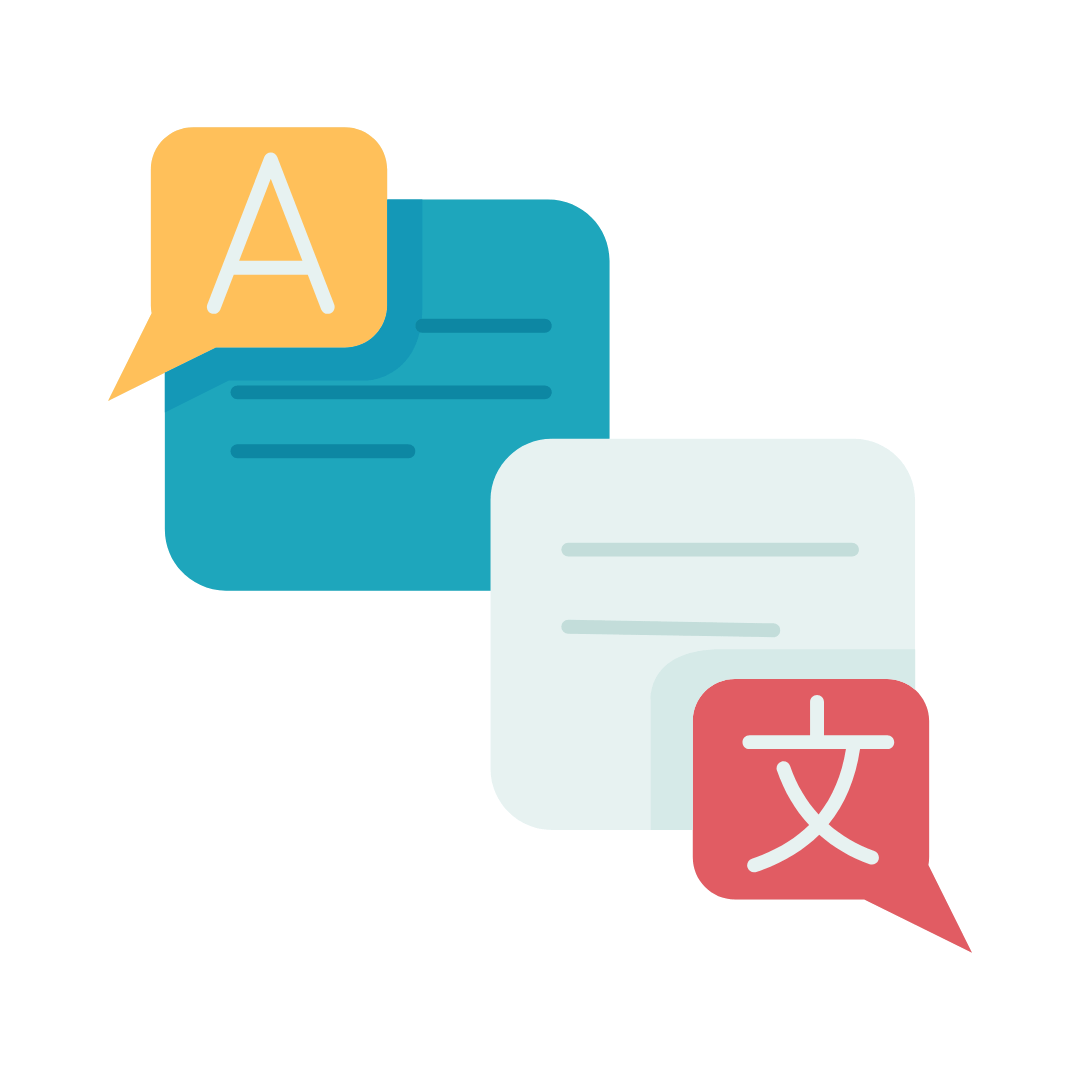
In a world language classroom, we often have pre-set vocabulary lists. Students learn those words no matter what -- whether they're representative of their interests or their future plans.
We can change that. Have students use the Translate feature in Canva to talk about a topic they're interested in. As Translate translates the text, they can pick out vocabulary words related to their interests. They can cross-check those words with a dictionary, the teacher, or an online resource to make sure they mean what they think they mean. Then, they can add them to their custom-created vocab list.
Improve student writing (without the teacher!) using Magic Write
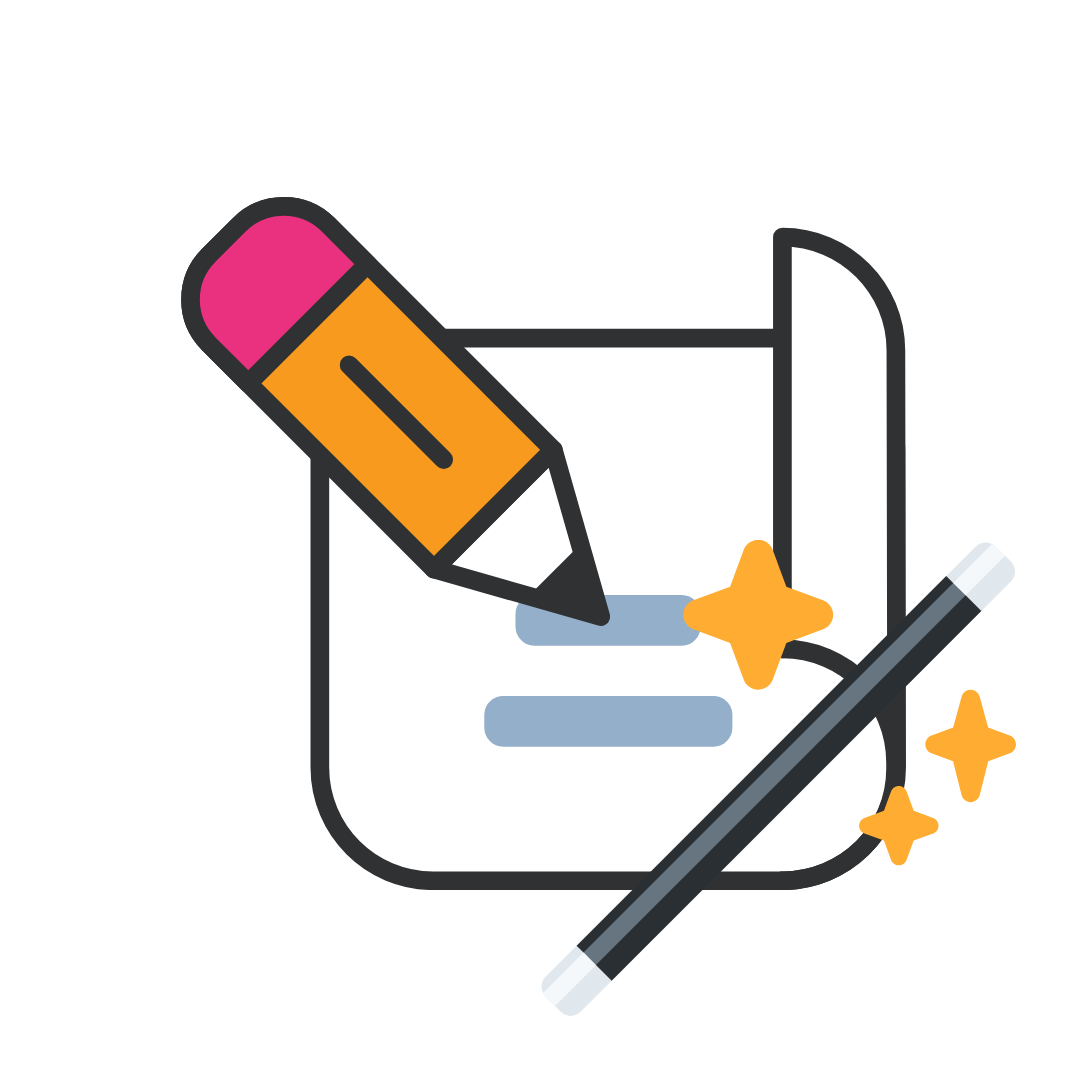
Many times, when students have written something and need feedback, they've submitted it to the teacher. That means the majority of the burden of feedback is on the teacher's shoulders. That makes the teacher the bottleneck to getting feedback to students -- and wears out already-weary teachers.
Let's improve on that.
Students can use Magic Write to condense their writing, generate new copy that they can edit, and more. Plus, students can evaluate the text created by Magic Write as it relates to a rubric or what they've learned in class. This can help them become better writers.
What are your favorite ways to use Canva's newest features? Share in the comments below!



You brilliant really brilliant