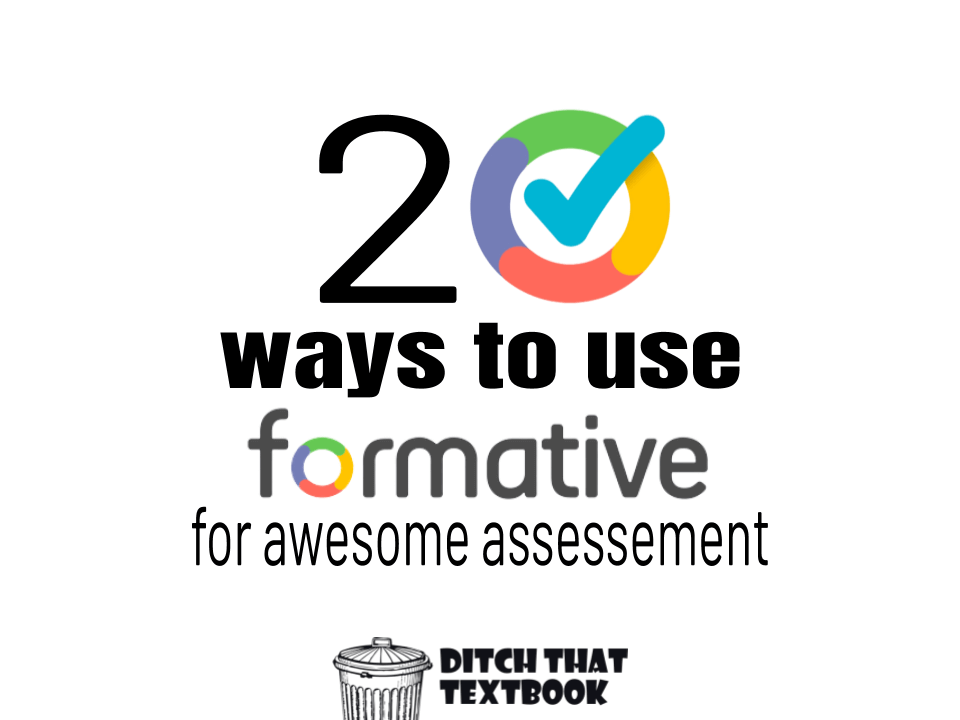
Go Formative is your digital home for creating questions, delivering them to students and watching results in real time. Here are 20 great ways to use it.
When I return graded homework to students, I sort of cringe on the inside. I’m never sure where all that hard work and meaningful feedback is going to end up.
Sometimes it’s in the trash (or recycle bin). Sometimes it’s on the floor of the hallway.
The worst for me: half-torn and sticking out of the bottom of a locker.
I can understand it from a student perspective. They’ve moved on to other things. Yesterday’s assignment is so … yesterday.
If we can deliver that feedback in the moment — while they’re still wrestling with a question or problem or assignment — it’s more likely to hit the mark.
That’s where Go Formative (goformative.com) — one of my favorite classroom tech tools right now — comes in. It’s a free assessment tool that lets you …
- Create questions (multiple choice, true/false, short answer and drawn “show your work” questions) to deliver to students
- Add other content to the questions (an image, text, a whiteboard doodle or a YouTube video)
- Watch as students answer from the teacher side of the site
- Leave real-time feedback in the form of a grade and a written comment
You can deliver the questions/content to students through a classroom you set up in Formative or just by giving students a quick code to the assessment that they can enter at goformative.com/join.
Once you jump into the site, you’ll find that creating an assessment and adding questions to it is pretty easy. But as I’ve used it, I’ve realized that I’m only scratching the surface when it comes to Go Formative. There’s so much you can do.
Here are 20 ways you can make assessment awesome using Go Formative, from basic to creative:
1. Create quizzes or assignments with Go Formative.
This is Formative at its core. Add questions to the assessment, deliver it to students, watch as they complete questions, and give them comments/grades as feedback.
2. Ask quick questions on the fly.
Are students struggling with a specific problem? Do you need to know what they know on a key concept? Pull up Go Formative, create a quick one-question assignment, hit “Assign” and create a quick code. Students can enter the quick code at goformative.com/join and answer. It’s all set with minimal set-up time. (Once you get confident in this, you might be able to set all this up quickly during a class.)
3. Make your old assignments digital.
If you’re not quite ready to create brand new, shiny digital activities, you can put a new spin on your old ones. If you have a document or PDF file of the assignment, upload it to an assessment in Go Formative. Then you can add interactive questions right on top of it that students can answer. It makes grading those old assignments faster, and the immediate responses means feedback is more meaningful.
4. Draw answers to reading comprehension questions.
My favorite type of question on Go Formative is the “show your work” question. It gives students a digital whiteboard for drawing answers (instead of typing them). With students who struggle to write (i.e. younger students, students who struggle with English, some special needs students), they may have comprehended what they just read but can’t get it out easily in written words. A drawing can show you all the details that student comprehended.
5. Assign a Go Formative quiz through Google Classroom.
If you use Google Apps in class and have access to Google Classroom, now Go Formative interacts directly with Google Classroom. After creating an assessment, click the Google Classroom button in Formative to send it directly to your Google Classroom.
6. Let students review feedback.
If you assign your assessments through a class in Go Formative, students will be able to go back through their assessments later. They can see previous questions as well as the grades and comments left as feedback. This can provide a nice review/reteaching opportunity.
7. Make “circle the one that doesn’t fit” questions.
When you add “show your work” drawing questions to Go Formative, you can let students answer by drawing on images that you’ve uploaded (click “add a background image” when you create the question). Also, when you give students a digital whiteboard for drawing answers. This is great for circling what matches or what doesn’t fit.
8. Make “finish the drawing” questions.
When you use “show your work” drawing questions, you can start students’ work for them by drawing on their digital whiteboards. When they get the question, they’ll see what you drew and will be able to finish. For elementary classes, this could mean drawing the face on a person or drawing the second half of a body. For older students, it could mean drawing boxes for a comic strip and letting students make the comic in Go Formative.
9. Show understanding by creating a word web/semantic map.
Use that same “show your work” drawing question to let students make connections between key concepts in a word web.
10. Discuss student work without showing names.
After students finish their questions in a Go Formative assessment, teachers can see every student’s answer to a particular question. Teachers can display those answers to the class without showing names or grades assigned to them. Just click the blue buttons (one is a percent sign and the other is a group of three people) to stop displaying names or grades.
11. Leave better substitute teacher lesson plans.
You don’t have to worry about how your directions are delivered by a substitute teacher if you’re gone if you create them in Go Formative. Assign an assessment through Go Formative, add instruction by clicking “Add Content” > “Text Block”, add questions and videos and more, and let students work. You can even create a YouTube video of yourself giving instructions and add it to the assessment!
12. Take a global poll.
Has your class made contact with another class in another part of your state, a different state or a different country? (If not, find some great ways of connecting by clicking here!) If so, everyone can work on the same poll, assignment or discussion question together in the same Go Formative assessment. Create the assessment, click “assign” and create a quick code. Give the code to students and direct them to goformative.com/join.
13. Do an assignment across every class.
Don’t want to take your Go Formative assessment global? You can have all classes in the same course or grade level do the same poll, activity or discussion question together as well.
14. Flip your classroom.
Formative can help you deliver instruction to students while they’re home so you can practice while you and your students are together in the classroom. Create a short instructional YouTube video and add it to a Go Formative assessment (or find one on YouTube). Then create questions that make sure the students watched and understood the video. Once they’ve done the assignment outside of class, you’ll be ready to dig deeper in class!
15. Gather ideas at a staff meeting.
Go Formative can be used with teachers as well! Create a couple quick questions for teachers at a meeting. Then give them a quick code and direct them to goformative.com/join. They can draw, choose or write in their answers. (Or, consider using Go Formative to eliminate staff meetings. Deliver the meeting through videos or text blocks and gather feedback through questions!)
16. Deliver digital map quizzes.
Find a picture of a map online (or take a picture of one in your room using a camera). Upload it to a Go Formative assessment using the “Upload and Transform” button. Then click on the cities, states or geographical features you want students to identify to create questions there.
17. Analyze a historic/current events photo or work of art.
Find a digital image of a photo or artwork you want students to analyze. Add it to a “Show Your Work” drawing question using the “add a background image” feature. Students can circle important parts or add text to explain features.
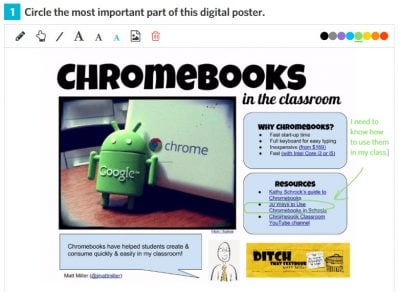
Give students an image of a passage to read. Then let them draw and write on it to show understanding.
18. Analyze a reading passage and/or identify evidence.
Add a reading passage to a Go Formative assessment (by uploading a document or PDF of it OR taking a screenshot of it and adding the screenshot to a “Show Your Work” drawing question). Students can underline important parts or type text next to the passage to comment on specific parts.
19. Imagine and illustrate a scene.
After discussing a historical event, story or concept in science (among other things), have students draw what they think it looks like in a “Show Your Work” drawing question using specific details from class or the reading.
20. Analyze a video visually.
Add a YouTube video to a Go Formative assessment. While students watch it, they can take a screenshot of a specific part and add that image to a “Show Your Work” drawing question. (Or you can do this ahead of time by uploading the screenshot to a “Show Your Work” drawing question as a background image.) Students can draw on that screenshot or add text. Example: In a health/physical education class, students could watch a game or an athlete’s performance and then analyze it by marking up the screenshot.
How else could you use Go Formative in the classroom? Which of these are you most likely to use? Do you have any questions about anything mentioned above? Leave a comment below.
Looking for more teaching ideas like these?
Get three FREE ebooks sent right to your inbox!
For notifications of new Ditch That Textbook content and helpful links:
Are you looking for quality, meaningful professional learning that both equips and inspires teachers?
Matt provides in-person and virtual keynotes, workshops and breakout sessions that equip, inspire and encourage teachers to create change in their classrooms. Teachers leave with loads of resources. They participate. They laugh. They see tech use and teaching in a new light. Click the link below to contact us and learn how you can bring Matt to your school or district!
Is Matt presenting near you soon? Check out his upcoming live events!
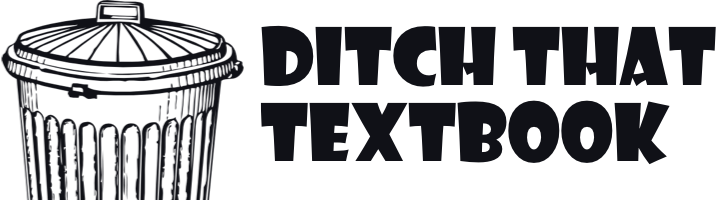
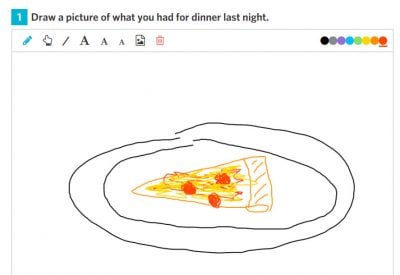
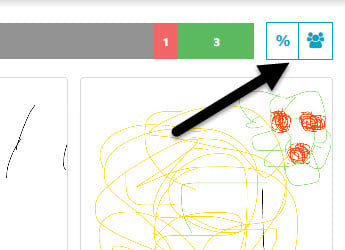
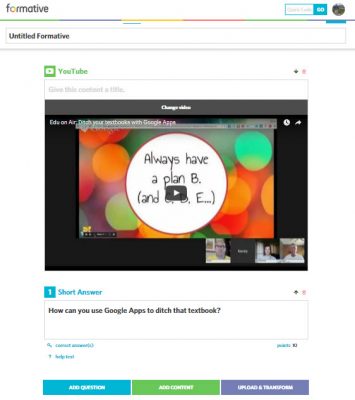
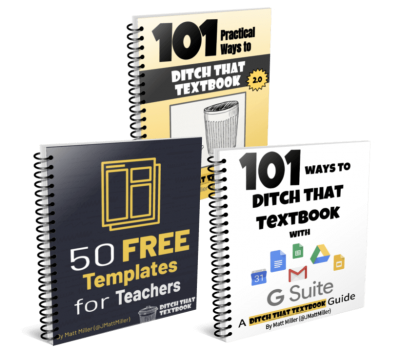

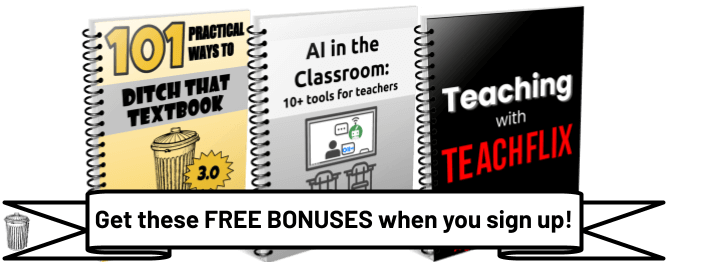
Awesome ways to use Go Formative! Love these and plan to implement in my instructional assessments!
Matt,
Do you know of any tutorials for Go Formative
[…] 20 ways to use Formative for awesome assessment: Formative is your digital home for creating questions, delivering them to students and watching results in real time. Here are 20 great ways to use it. […]
Some please recommend which gadget I should pick among the ones listed on this site.
[…] https://ditchthattextbook.com/2015/12/07/20-ways-to-use-formative-for-awesome-assessment/ […]
[…] Formative in the Classroom […]
[…] 20 ways to use Formative for awesome assessment | Ditch That Textbook […]
[…] 20 ways to use Formative for awesome assessment | Ditch That Textbook […]
[…] GoFormative.com 20 ways to use Formative for awesome assessment: https://ditchthattextbook.com/2015/12/07/20-ways-to-use-formative-for-awesome-assessment/ […]
Hi Matt, thanks for the awesome post! I agree with all of them and Q#7,8,9 are completely new to me! To add to your great list of ideas for using Formative, I just met with 3 Formative educators yesterday (shout out to Kathyrn, Sara, and Angela) and from that, I learned a few more ways that involves pairing it up with other great tools!
21. To differentiate instruction while maintaining the rigor of assessment, create Blendspace (lesson flow) for individual students and then have them practice with Formative.
22. To provide auditory support, create a free recording with Speakpipe or upload a recording with Soundcloud and embed it into a Formative as a textblock. This is great for supplementing written instructions and reading passages!
23. Use Voxer (free walkie talkie for internet connected device) to supplement the immediate written feedback you give with Formative. You never need to give out your number!
24. Use Remind to update students when you have changed the status of an assignment (ex: let parents know when scores are available).
I signed up for a teacher account. Quick skim suggests great value to facilitate effective learning. Wish a had a classroom for using it… I’m a ‘no grades’ person right now as well as a student-controlled advocate. I’m thinking this tool has such great value in this area. And I presume the students can include these formative efforts in their e-portfolios that I’d use to determine student course grades.
Being emeritus now for 6+ years, I’m wanting to facilitate professional development – at schools, EdCamps, and online. I believe this tool will be an important one in these efforts. Thanks for this blog post helping all of us explore particular uses of the tool.
HINT: As I regularly do (likely most others do as well), I saved the sign-in page to my home screen (on my iPad) – with the ‘app’ symbol making easy access.
Hi John! My name is David and I am the Formative Community Manager! Thank you so much for checking out Formative, adding it to your toolbox, and sharing your initial thoughts! While you do have the option to assign grades, you can also make assignments/questions worth 0 points and give written feedback as well! Students can definitely include this in their e-portfolio and one of the very next things we are going to work on is the ability for teachers to print student’s original assignments with responses included that you can print or send by email! Currently, you can view student responses in two views!